Who needs shape tool when we have text tool
really looks like more of a squircle
OoOOoO
I dont get it

- Type letter ‘c’ using the text tool, as you’ve already done
- Create a new layer from text
- Duplicate layer
- Transform - flip horizontally
- Merge two layers
It’s a basic GIMP knowledge, really. Don’t forget to add an alpha channel to your layer after step 2, otherwise it won’t work.
Why would you do this when the functionality is built right in?
- Open Photoshop
- Select the Ellipse Tool
- Draw a Circle of Your Choosing
- Press Print Screen on Your Keyboard
- Voila! A Fresh Circle to Paste/Insert Into Your GIMP Project!
Don’t forget to draw the rest of the owl, too!
Just use Paint and do it within seconds.
Uhhh you can’t put image generarion prompts to it. Its a photo editor!
I drew some circles in Gimp once, check it out:
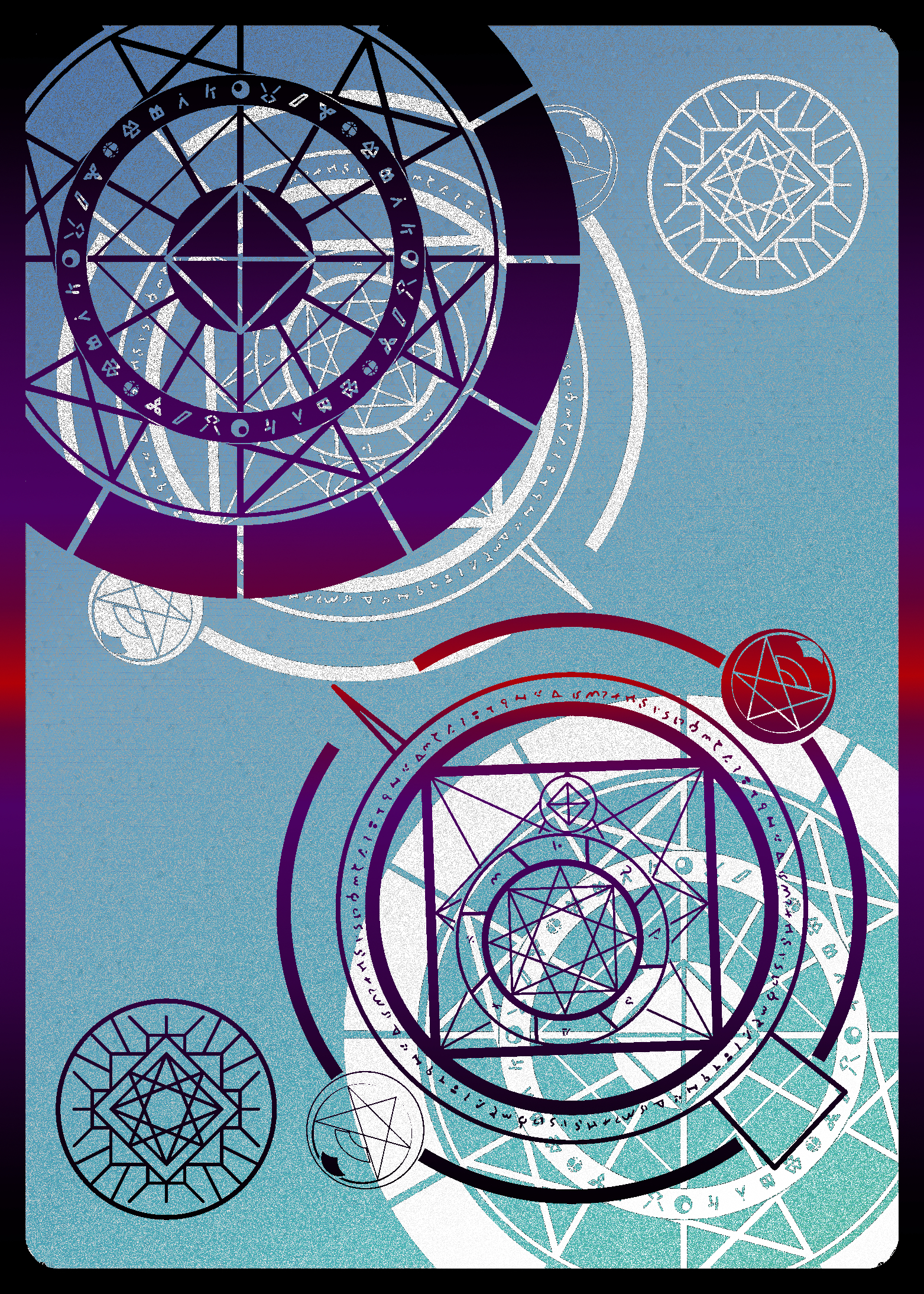
Squares and triangles too

Please, I could do this in Photoshop if they added a shape that looks like this.
I know you’re probably joking but Gimp has neither shape tools nor Vector Layers.
The secret ingredients are setting up a grid and resizing to work at a high resolution, turning on snap to grid, using the brush tool by clicking then holding shift then clicking again to create a line, fill tools, and using a very large brush followed by the same brush at the same point but smaller, and lastly the copy/paste, mirror, and rotate tools to create symmetrical or circular patterns.
Tbh its pretty time consuming but very simple to do.
That’s very nice
Wow, cool!
how i’d do it:
- open https://minecraftcirclegenerator.co/
- put firefox in second monitor
- go in gimp, select pixel brush
- draw the circle pixel by pixel
If you want a circle outline, you can draw 2 circles, one smaller and the color of the background
indeed, i could
- open https://minecraftcirclegenerator.co/
- put firefox in second monitor
- go in gimp, select pixel brush
- draw the circle pixel by pixel
- draw the inside of the circle, pixel by pixel, just as before
- go back to https://minecraftcirclegenerator.co/
- get a slightly smaller circle
- draw that circle pixel by pixel with the same color as the background
- draw the inside of the new circle pixel by pixel with the bg color
outstanding move
some more unicode basic shapes for everyone
○ △ □ ▭ ◇ ☆Thank you for the new gimp toolbar
Welll first you draw this head…

It’s easy if you use the right tool.
- Draw circle in Inkscape
- Export as bitmap
- Import bitmap in GIMP.
does GIMP not have a circle/shape tool? Why?
It does! And it’s so easy to use.
- Draw a circle with the ellipse selection tool
- From the edit menu choose “stroke selection” and follow the dialogs
- Remove your selection
It’s so obvious I can’t imagine why anyone would be confused.
Draw a circle with the ellipse selection tool
So it does have what is effectively a circle shape tool. I don’t know why people are saying it doesn’t.
I was being sarcastic because really it doesn’t have a tool with explicit features, just a workaround using a couple features together.
For a new user it’s very difficult to do a pretty basic task.
That’s not actual shape tool.
Shape created by shape tools should be always editable. Using ellipse selection tool means the circle is rasterized.
Paths in Gimp are persistent, non-rasterized, and editable. Just make a circle with the ellipse tool and then convert it to a path.
That’s still not as intuitive as actual shape tools on any other software.
If average casual user get confused to it, then it’s a bad UX.

Trying to cater to some mythical “average casual user” and avoiding some vague concept of “bad UX” at all cost is how you get unusable garbage like Gnome and Teams.
I’m not saying it has to be GNOME or Teams. Gnome is too limiting (I also don’t like it), while Teams is… whatever.
It’s just have to be great for advance user, while easy to user for first-time user.
Let me give you some example of bad UX, that fixed in other software:
- Gradient effect is not editable once you deselect it, you have to recreate it from scratch (you can edit it on Photoshop or Affinity Photo)
- There’s should be option to adjust font size with resizing text box instead of trying to input every single number (it’s possible on every major software)
- Drawing outside the layer does not retain its information (CSP retains the information)
- NDE effects cannot be drag and drop between layer for faster editing
- Rotating text cannot be edited (just saw the dev talk about it on Discord)
Almost all of the UX problems here are recognized by the dev, even actively discussed on how to fix them!
You can make advance application while still catering towards newbies! For example: Clip Studio Paint. They have multiple layout and UI for different use case and audience.
mythical “average casual user”
Mythical? You realize people like this exist, right? This is why programs like this exist. Take Audacity for example, it was made with non-professional audio people in mind. Just people who have odds and ends to do with audio. It’s simple enough that someone with no prior knowledge can start poking around and figuring things out, and it’s advanced enough that it can get the job done for most people who need to work with audio files.
I’m not saying that GIMP needs to prioritize the first time user experience. If making the UI/UX more approachable for new users would necessarily make it worse for established users, then it may be a decent tradeoff. Denying the existence of people who just need to edit an image here and there is absurd though.
nope, and nobody knows why
- Because it’s a photo editing tool, not a painter. Different priorities.
- Because a shape tool requires non-destructive vector layers.
- …and implementing that would require a fundamental overhaul of the current vector backend from 2006.
The development of 3.0 was focused on GEGL and non-destructive editing. Working on the shape tool in parallel would’ve taken away resources and pushed back the release date even further.
Why can a shape tool not be pixel based? There’s no intrinsic requirement for vectors.
Because a shape tool requires non-destructive vector layers.
No it doesn’t, why not a bitmap shape tool?
Why would it? It’s a photo editing tool, not a drawing tool.
Yep. It’s not Inkscape.
Do PhotoShop and Illustrator both do full vector editing? I never paid to find out.
Photoshop can’t draw capsicums so GIMP is still better.
Yep. It’s not Krita.
Yep. It’s not FireAlpaca.
Yep. It’s not Pinta.
Yep. It’s not Tux Paint.
It’s not Figma
now this is truly terrible knowledge.
I just made one, just need to merge those three layers and I’ll be done…
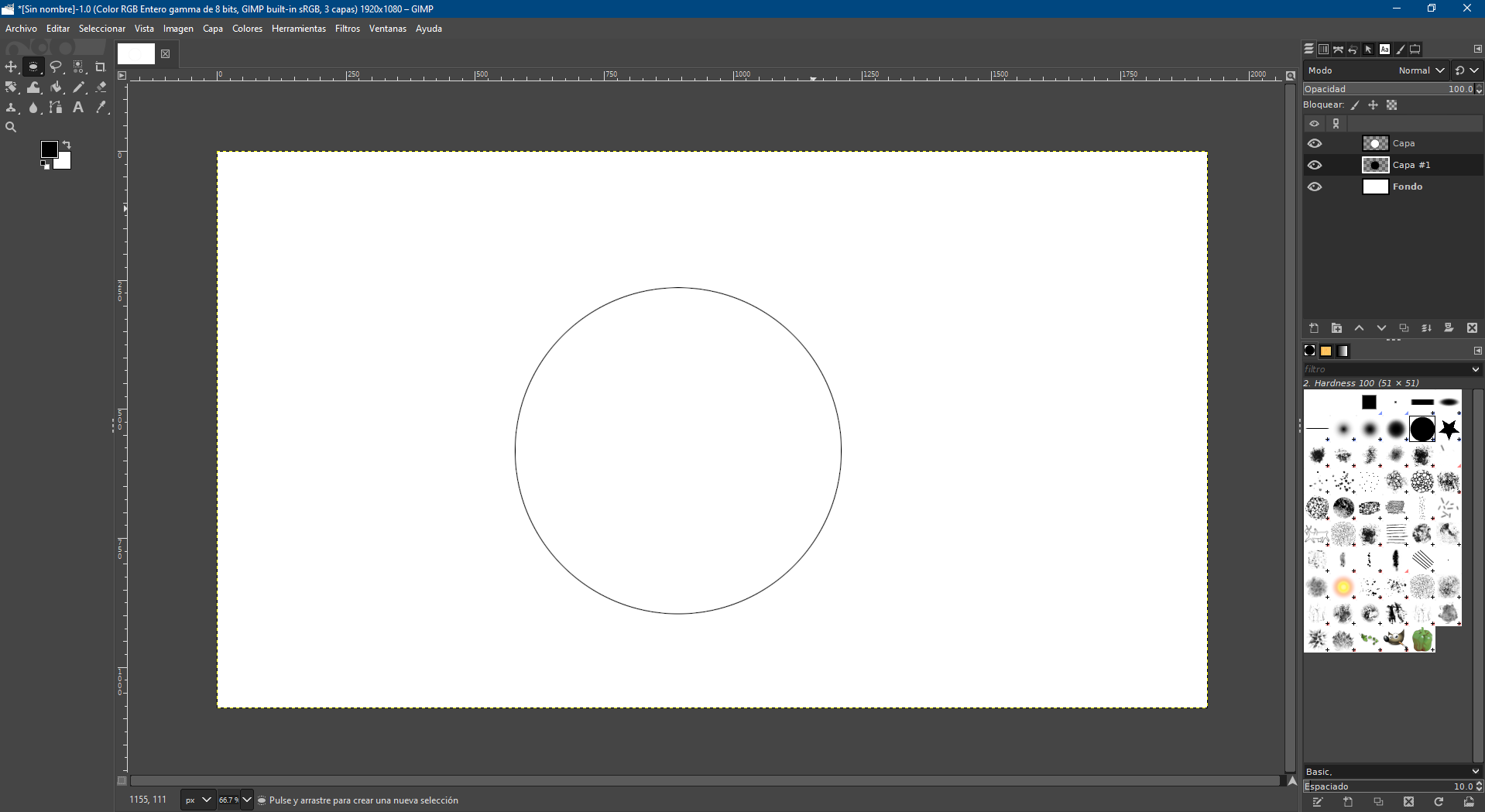
How did you align both circles pwrfectly and with perfect size?
Ellipse selection -> fill with black -> new layer -> shrink selection by 1 pixel -> fill with white? It’s been a while since I’ve really used gimp.
yeah, pretty much this, just don’t forget to hold shift while using the ellipse selection to force it to create a circle
edit: the steps in order are: Ellipse selection (hold shift for circle) -> fill with black -> shrink selection by X pixels -> new layer -> fill with white
There’s a “border” command that selects the border around the current selection. Slightly more convenient
How to shrink selection?
I asked AI for an anime style circle and got this

anime style anything and gpt will stick a character in it
Please make a 45 minute tutorial video to share that knowledge 🙏
Sure. First 10 minutes will be intro ans last 10mins will be telling to like, share and sabaracribe
Honestly it’s not that hard to make a circle, you just use the selection tool and paint can, add a border if you want a hollow circle.
That being said it’s absolutely absurd that the shape tool isn’t a thing and triangles are a bitch
There are so many weird things about GIMP, and it feels like they add more over time. I’ve moved a layer and then tried to draw on it and had nothing happen. Why? Because the layer was created as an array of pixels the size of the image, and when I move it there’s now a dead zone where there’s no pixels in the visible image. It turns out there’s a special command to expand moved layers to fill the image: https://docs.gimp.org/3.0/en/gimp-layer-resize-to-image.html
There are times using it that it feels like a maze to navigate to just get my changes reflected in the document.
Your circle is a bit off…

…its like wonky on the corners for some reason.
Of course its an o…
Good enough circle yay











